The usual appearance of a typical QR Code isn’t really an eyecatcher.
There are simple possibilities to improve this appearance and get an unique design look. Here are some tricks, how to make a custom QR Codes with some really easy Adobe Photoshop commands.
Hue and Saturation
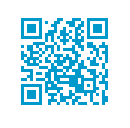 Changing the colors is a very simple way of altering the boring QR Code look.
Changing the colors is a very simple way of altering the boring QR Code look.
Select the color or area you want to change and go to menu Image -> Adjustment -> Hue/Saturation (CTRL + U).
Experiment to find a suitable (and still readable) QR Code design.
Outer Glow
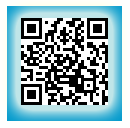 Before adding outer glow you have to put the code against a dark background.
Before adding outer glow you have to put the code against a dark background.
Then add a layer style to this layer(by clicking the FX button at the bottom of the layers window or double clicking on the layer).
In the style options check Outer Glow.
Now try finding a valuable result changing spread, size and blend mode.
Gradient Overlay
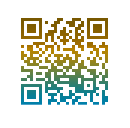 Adding some gradient is a very effective way of altering the boring QR Code look.
Adding some gradient is a very effective way of altering the boring QR Code look.
Copy the black colored squares of the QR Code into a new layer and add a layer style to this layer(by clicking the FX button at the bottom of the layers window or double clicking on the layer).
In the style options check Gradient Overlay.
Customize this gradient and get a very unique look. Choose dark colors to ensure readability, alternative you can reduce the effect blending value (opacity).
Inner Glow
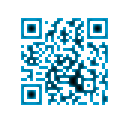 Copy the black colored squares of the QR Code into a new layer and add a layer style to this layer(by clicking the FX button at the bottom of the layers window or double clicking on the layer).
Copy the black colored squares of the QR Code into a new layer and add a layer style to this layer(by clicking the FX button at the bottom of the layers window or double clicking on the layer).
In the style options check Inner Glow.
Customize colors/size/choke to get a unique look. Choose dark colors to ensure readability, alternative you can reduce the effect blending value (opacity).
Experiment with other layer effect styles to get quick but amazing design results.
Accented Edges
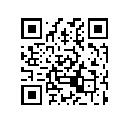 This is a way to change the complete look of the QR Code. It’s very important to take care of the the readability of the resulting art QR Code.
This is a way to change the complete look of the QR Code. It’s very important to take care of the the readability of the resulting art QR Code.
Select the area you want to change and go to menu Filter -> Brush Strokes -> Accented Edges .
Experiment to find a suitable (and still readable) code design.
Rounding Edges
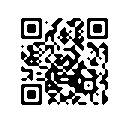 Round edges smooths the technical and industrial-like look of QR Codes. Select the black colored squares and smooth this selection (Select -> Modify -> Smooth).
Round edges smooths the technical and industrial-like look of QR Codes. Select the black colored squares and smooth this selection (Select -> Modify -> Smooth).
To fill the resulting selection add a new layer and choose Edit -> Fill -> Black.
Don’t forget to uncheck the visibility of the original code.
Enhance with logo
 This way of altering your QR Code recommends generating it with a high error correction level (Q or H). Then your QR Code can resist up to 30% destruction but remains readable. These 30% can be used to superimpose a logo or other graphic enhancement.
This way of altering your QR Code recommends generating it with a high error correction level (Q or H). Then your QR Code can resist up to 30% destruction but remains readable. These 30% can be used to superimpose a logo or other graphic enhancement.
